Bitbucket
Configure Connector
Integrating StackGuardian with Bitbucket allows for seamless policy enforcement and scanning of structured configurations in your Bitbucket repositories. To set up the integration, you will need to obtain an integration name and app password from Bitbucket. This document provides step-by-step instructions on how to configure the integration.
Create a App Password
To integrate Bitbucket, you first need to create an App Password in Bitbucket with limited permissions. Here's how you can create one:
- On Bitbucket platform, go to the Settings in the upper-right corner of the top navigation bar.
- Under "Personal Settings" select Personal Bitbucket settings.
- On the left sidebar, select App passwords.
- Click on "Create app password."
- Provide a label for the app password, typically related to the app or task using it.
- Select the required permissions the App password needs and provide the Repositories with "Read" access.
- Click "Create" to generate the New app password.
- Copy the generated password and securely store it for later use.
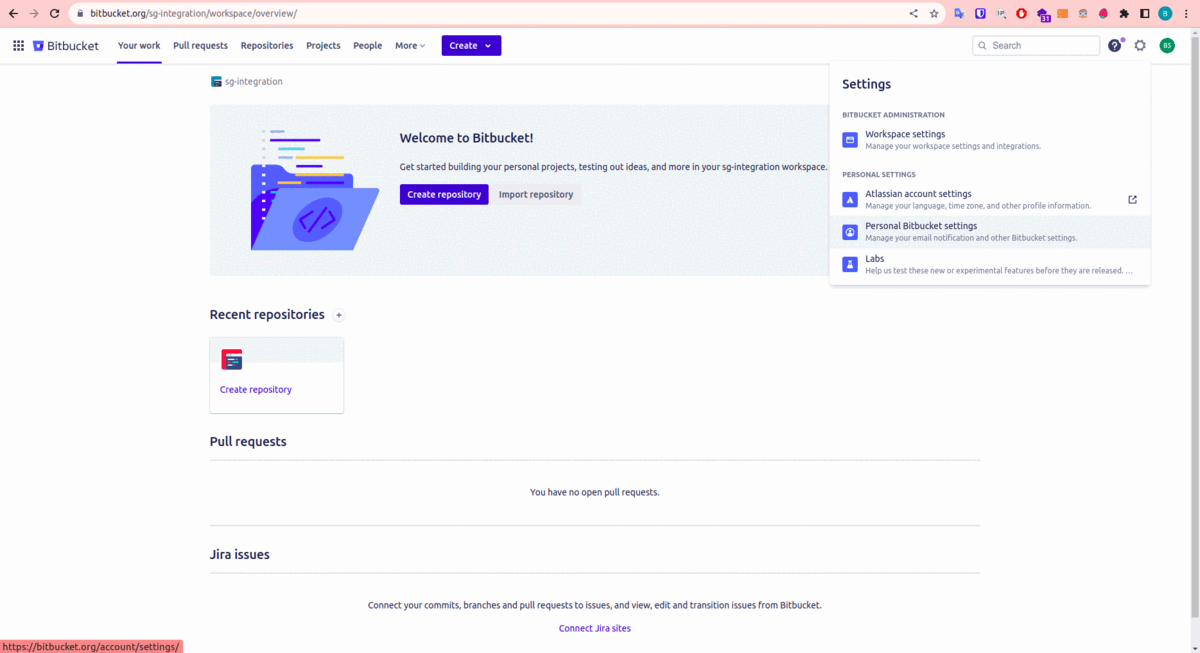
Bitbucket App Password Creation
Connector on StackGuardian Platform
To complete the connector visit the platform and follow these steps:
- Go to the "Connectors > Version Control Providers" tab in the StackGuardian Orchestrator.
- Click on "Connect to Bitbucket."
- Enter an Connector name and your Bitbucket username.
- In the "Bitbucket Personal Access Token or App Password" field, paste the App Password created earlier.
- Click "Create" to finalize the connector.
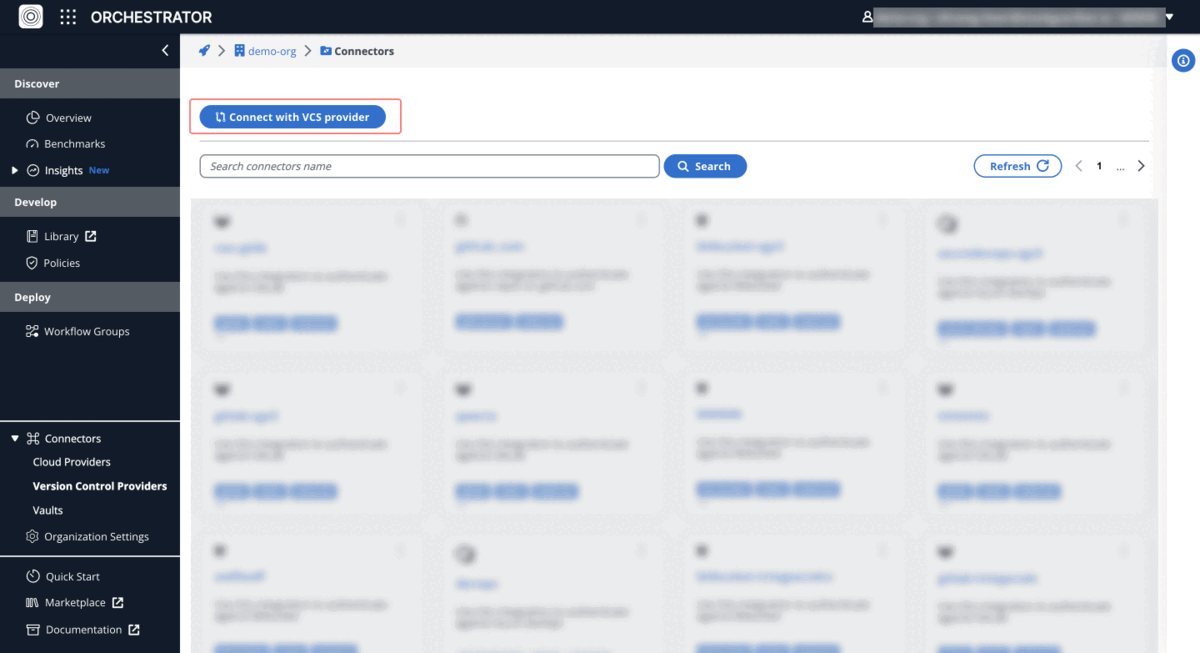
Bitbucket Connector